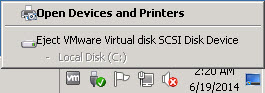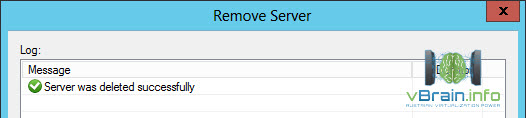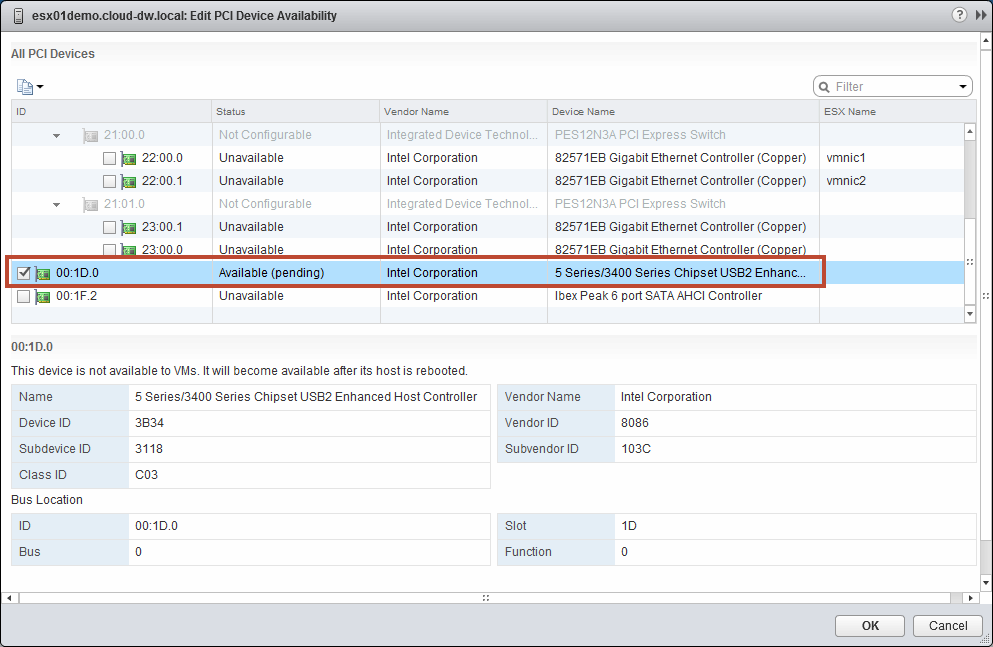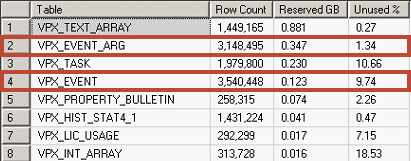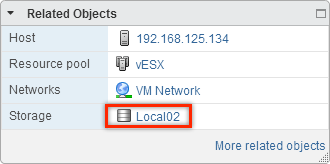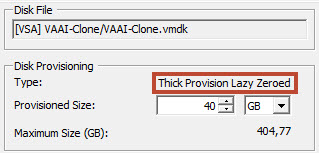A week ago I was at a customer site to upgrade from vSphere 5.1 to vSphere 5.5 U1a. The customer has IBM Rack Server and is using Cisco Nexus 1000v. First I tried to get an customized image from IBM but the only available was for 5.5 RTM. Another problem is that all of this images doesn’t include Nexus 1000v VEMs.
For this case I used vSphere PowerCLI Image Builder cmdlets to build a customized images with VEM, IBM CIM providers and updated drivers from the VMware site which are also included in the IBM customized image.
First I created a folder for all the offline bundles and the most recent VMware ESXi offline bundle.
When going to https://my.vmware.com/group/vmware/patch#search and search for e.g. ESXi and 5.5 the top package is the most recent offline bundle.
1. Create software depot
To create your ESXi software depot run following command:
Add-EsxSoftwareDepot Most_Recent_ESXi_offline_Bundle
Add-EsxSoftwareDepot ESXi550-201404001.zip
Leverage this command to include all of your need offline bundles to the software depot.
Add-EsxSoftwareDepot BCD-bfa-3.2.4.0-00000-offline_bundle-1634864.zip
Add-EsxSoftwareDepot BCD-bna-3.2.4.0-00000-offline_bundle-1634921.zip
Add-EsxSoftwareDepot ibm_sw_hyper_provbundlv1_vmwaresx55_32-64.zip
Add-EsxSoftwareDepot igb-5.2.5-offline_bundle-1682588.zip
Add-EsxSoftwareDepot ixgbe-3.21.4-offline_bundle-1710123.zip
Add-EsxSoftwareDepot megaraid_sas-6.603.55.00-offline_bundle-1712343.zip
Add-EsxSoftwareDepot qla4xxx-634.55.28.0-offline_bundle-1682448.zip
Add-EsxSoftwareDepot qlcnic-esx55-5.5.183-offline_bundle-1666026.zip
Add-EsxSoftwareDepot VEM550-201308160108-BG-release.zip
Add-EsxSoftwareDepot VMW-ESX-5.5.0-qlnativefc-1.1.20.0-offline_bundle-1604804.zip
If you don’t want to download the ESXi offline bundle prior to the command you can use
Add-EsxSoftwareDepot https://hostupdate.vmware.com/software/VUM/PRODUCTION/main/vmw-depot-index.xml
to include the whole online depot.
2. Get most recent Image Profile
Using
Get-EsxImageProfile
you will get all Image Profiles which are in your software depot. You will see a -standard and a -no-tools profile. I would recommend to use the -standard profile because it includes VMware Tools.
When using the online depot you will get a bunch of offline ESXi bundles. Use
Get-EsxImageProfile | Sort-Object “ModifiedTime” -Descending | format-table -property Name,CreationTime
to get the most recent on top of the list. It could happen that there are still a lot of bundles with the same ModifiedTime. In this case you have to check https://my.vmware.com/group/vmware/patch#search for the most recent one.
3. Clone most recent Image Profile to new Image Profile
To create a new Image Profile simple clone it using
New-EsxImageProfile -CloneProfile MostRecentImage “ NameOfNewImage” -vendor NameOfPartner/Vendor
New-EsxImageProfile -CloneProfile ESXi-5.5.0-20140404001-standard “ESXi-5.5.0-20140404001-standard-IBM-VEM” -vendor Custom
4. Show all Software packages in the software depot
To get a list of all available software packages in the created software depot you can use
Get-EsxSoftwarePackage
5. Add required software packages to the Image Profile
Software packages with VMware as vendor name are automatically included in the copied Image Profile. To include all other necessary packages use
Add-EsxSoftwarePackage -ImageProfile Name_of_copied_Image_Profile Name_of_software_package
I used the following commands to add IBM CIM provides, most recent drivers and Cisco VEM module to the Image Profile
Add-EsxSoftwarePackage -ImageProfile ESXi-5.5.0-20140404001-standard-IBM-VEM cisco-vem-v160-esx
Add-EsxSoftwarePackage -ImageProfile ESXi-5.5.0-20140404001-standard-IBM-VEM scsi-megaraid-sas
Add-EsxSoftwarePackage -ImageProfile ESXi-5.5.0-20140404001-standard-IBM-VEM net-igb
Add-EsxSoftwarePackage -ImageProfile ESXi-5.5.0-20140404001-standard-IBM-VEM net-ixgbe
Add-EsxSoftwarePackage -ImageProfile ESXi-5.5.0-20140404001-standard-IBM-VEM scsi-qla4xxx
Add-EsxSoftwarePackage -ImageProfile ESXi-5.5.0-20140404001-standard-IBM-VEM net-qlcnic
Add-EsxSoftwarePackage -ImageProfile ESXi-5.5.0-20140404001-standard-IBM-VEM qlnativefc
Add-EsxSoftwarePackage -ImageProfile ESXi-5.5.0-20140404001-standard-IBM-VEM ima-qla4xxx
These are the IBM CIM provides which should added in the following order because e.g. filetrans depends on concretejob. If you add filetrans before concretejob you get an error message that a dependency is missing.
Add-EsxSoftwarePackage -ImageProfile ESXi-5.5.0-20140404001-standard-IBM-VEM hwckvm
Add-EsxSoftwarePackage -ImageProfile ESXi-5.5.0-20140404001-standard-IBM-VEM fupb
Add-EsxSoftwarePackage -ImageProfile ESXi-5.5.0-20140404001-standard-IBM-VEM pciinfo
Add-EsxSoftwarePackage -ImageProfile ESXi-5.5.0-20140404001-standard-IBM-VEM soibms
Add-EsxSoftwarePackage -ImageProfile ESXi-5.5.0-20140404001-standard-IBM-VEM immpassthru
Add-EsxSoftwarePackage -ImageProfile ESXi-5.5.0-20140404001-standard-IBM-VEM concretejob
Add-EsxSoftwarePackage -ImageProfile ESXi-5.5.0-20140404001-standard-IBM-VEM filetrans
Add-EsxSoftwarePackage -ImageProfile ESXi-5.5.0-20140404001-standard-IBM-VEM fwupdate
6. Create a new ESXi Install ISO based on the Image Profile
After all software packages were added to the Image Profile you can create an ISO file based on the Image Profile
Export-EsxImageProfile -ImageProfile Image_Profile_Name -ExportToIso Name_of_new_ISO.iso
Export-EsxImageProfile -ImageProfile ESXi-5.5.0-20140404001-standard-IBM-VEM -ExportToIso ESXi-5.5.0-20140404001-standard-IBM-VEM.iso
You can now use this newly created ISO with vCenter Update Manager to upgrade existing ESXi servers.
1,344 total views, 11 views today